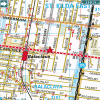Topics posted by Demonland
-

- 0 replies
- 1,944 views
-

- 6 replies
- 1,263 views
-

- 16 replies
- 1,927 views
-

- 0 replies
- 1,795 views
-

- 0 replies
- 2,376 views
-

- 0 replies
- 2,000 views
-

- 15 replies
- 2,322 views
-

- 0 replies
- 1,104 views
-

- 0 replies
- 2,255 views
-

-

- 1 reply
- 1,844 views
-

- 46 replies
- 8,128 views
-

- 33 replies
- 7,437 views
-

- 147 replies
- 11,511 views
-

- 12 replies
- 1,586 views
-

-

- 8 replies
- 1,408 views
-

- 11 replies
- 4,018 views
-

- 0 replies
- 1,812 views
-

- 2 replies
- 1,921 views
-

- 2 replies
- 1,263 views
-

-

-

- 22 replies
- 3,848 views
-

- 5 replies
- 1,571 views









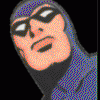


.thumb.jpg.a8c1ff17f03ddd30d6da44c008b6c7a2.jpg)