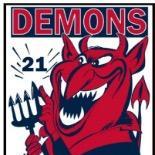drdrake
Members
-
Joined
-
Last visited
Topics posted by drdrake
-
- 21 replies
- 2,763 views
-
-
- 16 replies
- 2,171 views
-
-
- 28 replies
- 3,653 views
-
- 2 replies
- 1,018 views
-
- 1 reply
- 1,201 views
-
- 85 replies
- 11,121 views
-
- 26 replies
- 3,500 views
-
- 8 replies
- 1,804 views
-
- 18 replies
- 3,483 views
-
- 18 replies
- 2,121 views
-
- 8 replies
- 1,382 views
-
- 26 replies
- 2,801 views
-
-
- 10 replies
- 1,483 views
-
- 8 replies
- 1,764 views
-
- 4 replies
- 1,076 views
-
-
- 4 replies
- 1,017 views
-
- 26 replies
- 2,521 views
-
- 52 replies
- 5,925 views
-
- 14 replies
- 1,508 views
-
- 4 replies
- 1,348 views
-
- 12 replies
- 2,210 views