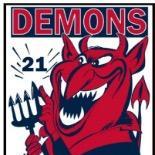Topics posted by Roost It
-

- 383 replies
- 45,727 views
-

- 19 replies
- 2,028 views
-

- 3 replies
- 1,182 views
-

-

- 7 replies
- 1,029 views
-

-

- 16 replies
- 1,809 views
-

- 69 replies
- 6,665 views
-

- 2 replies
- 1,039 views
-

- 31 replies
- 4,025 views
-

- 24 replies
- 2,864 views
-

-

- 23 replies
- 2,948 views
-

- 41 replies
- 3,467 views
-

- 129 replies
- 21,545 views
-

- 11 replies
- 1,723 views
-

- 85 replies
- 12,290 views
-

- 10 replies
- 2,418 views
-

-

- 13 replies
- 2,727 views
-

- 17 replies
- 1,635 views
-

- 14 replies
- 1,733 views
-

- 24 replies
- 4,568 views
-

- 43 replies
- 4,433 views
-

- 6 replies
- 1,492 views