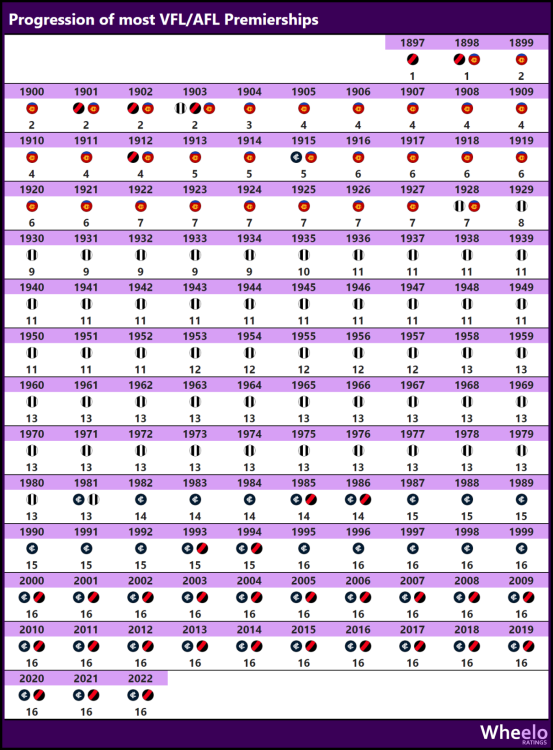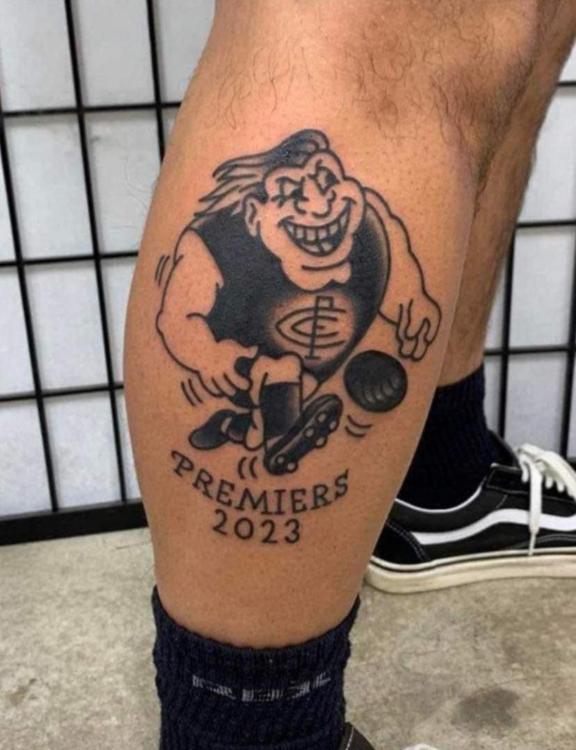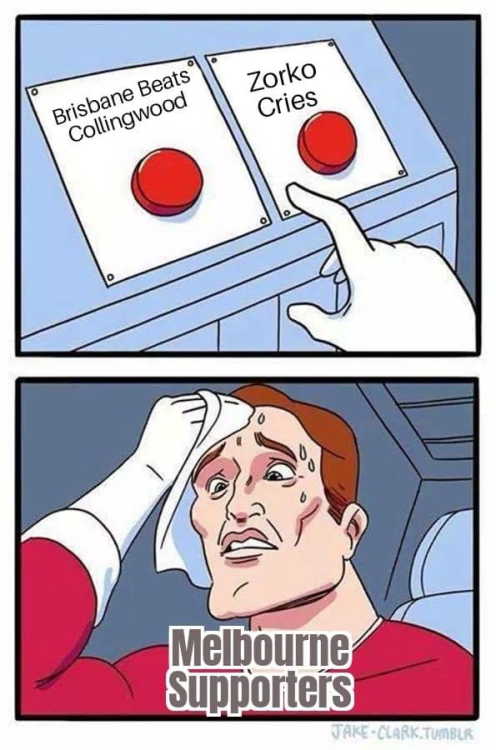Everything posted by Demonland
-
2023 GRAND FINAL
- When will Melbourne break these embarrassing records?
- 2023 GRAND FINAL
- 2023 GRAND FINAL
- Non-MFC: Finals Week 03
- Non-MFC: Finals Week 03
- Non-MFC: Finals Week 03
- SISTER ACT by Meggs
In the twilight at Frankston Oval, for the first ever match between Melbourne and Hawthorn, the Demons were clinical winning by 59 points and remain undefeated in Season Eight. The Melbourne team ran out to a wonderful #DeeArmy banner paying tribute to Ron Barassi, ‘a football legend, the greatest Demon’. So true! Meggs was super excited to see Irish recruit Aimee Mackin playing her first game. Aimee quickly showed us that she belongs out there with composure, game sense and footy skills. She even outshone her li’l sister in the disposal count (13/11). Our competition-leading forwards group just got a bit better. Vice-captain Tyla Hanks starred again amassing 26 disposals, 3 clearances, 10 contested possessions and 10 score involvements, surely another 10 coaches’ votes. Eden Zanker (14 disposals, 8 marks) was a shining presence in our post-Daisy forward line and delivered a purple patch in the third quarter kicking a career-high three goals in as many minutes. Superstar Edo! Tayla Harris has been awesome this season with her 1%ers and contested marking. Her strength at the contest must lift her teammates. Other mentions include Pearce and Campbell who won the ruck contest, game-high possession winner Liv Purcell (29) was everywhere, as was Mithen, Westy, McNamara and Paxy. Hore and Heathy continue their fine seasons too. Thirteen players on the ground had less than ten disposals for the match but only two of them were Demons. Such an even team contribution makes us difficult to stop. The setting sun was playing havoc with TV camera people, commentators, coaches, and players. Presumably this timeslot was scheduled to suit the Men’s Preliminary Final. Not ideal. The Hawks had taken some learnings from their earlier practice match against us by winning the tackle count (79/57) and the inside 50s (31/30) but ultimately the Demons were unstoppable. The Hawks midfield group including Bates, Lucas-Rodd, Kashy, and young Fleming got their hands on the ball enough and tried to unsettle the Dees at times with great pressure. Irishwoman Aine McDonagh impressed with her goal and Stratton took a couple of forward 50 marks but one goal for a match won’t win you many games. In terms of the game: Q1 With under 5 minutes left to play, the Demons using their trademark run and carry, take the ball from deep in Hawthorn’s forward 50 all the way to the goal square where resting ruck Lauren Pearce kicks the opener. Meggs’ favourite bit of this play was Georgia Campbell bumping Hawk midfield maestro Bates out of the contest so she loses control of the footy, allowing Maeve Chaplin to intercept and kick downfield. Hanks then artfully directs this play (with three handballs), and Westy, Zanker, B Mackin, Sherriff and Banno are all involved. Scintillating stuff. Then two minutes later, that sibling moment! A Mackin traps the ball, baulks, and left foots it toward goal and B Mackin is waiting near the goalpost. We all think the ball will bounce through for a goal but it’s a Sherrin and has its own ideas. No probs for Blaithin who controls the footy under pressure from two Hawks and finishes off her sister’s good work. ¼ time: Dees 2.4.16 Hawks 0.1.1 Q2 Mithen hits up Hore who goals. How many times has Lil passed to Kate? (And vice versa?) Another end-to-end Demon goal results in a Bannan major. Casey Sherriff is down with what looks like a corkie but Banno’s ankle seems fine. A goalless first half by Hawthorn. Defenders doing well. ½ time: Dees 4.6.30 Hawks 0.3.3 Q3 Tyla Hanks hits up Kate Hore on a nice lead inside 50. Kate then passes to Eliza Mac directly in front. Lize goals and celebrates in her unique dancing style. Number 22 is a joy to watch. Hawthorn’s Aine McDonagh wins a free kick and slots a lovely left foot goal from the boundary line. Next is that hat-trick of goals by Eden Zanker. The last one features a ‘don’t argue’ from Hanksy, a brilliant defensive smother by Loz Pearce who recovers and handballs to Hore who kicks to the top of the square to Edo. We are blitzing them. Interestingly our ¾ time score of 8.7.55 was the same as it was against the Bulldogs last week, but the Bulldogs had scored 5 more goals. ¾ time: Dees 8.7.55 Hawks 1.5.11 Q4 No one scores a goal against Melbourne in last quarters (well not for a long time). This game was to be no different with the Hawks failing to even score a point. Kate kicks one goal and Tayla the other (after some nice work from the busy Liv Purcell). The siren sounds and it’s a convincing 59-point win. Dees 10.10.70 Hawks 1.5.11. Coaches and next week Melbourne Assistant Shae Sloane was the matchday coach. She was pleased with how her team was able to stay calm with ball in hand under heaps of Hawthorn pressure. Hawks coach Bec Goddard was pleased with her team’s pressure and happy the Hawks won the inside 50 count. Next week Melbourne take on Geelong at GMHBA Stadium on Thursday September 28 at 6:15pm. The Cats will be a much stiffer opponent, especially at home. MELBOURNE 2.4.16 4.6.30 8.7.55 10.10.70 HAWTHORN 0.2.2 0.3.3 1.5.11 1.5.11 GOALS MELBOURNE Zanker 3 Hore 2 Bannan Harris B. Mackin McNamara Pearce HAWTHORN McDonagh BEST MELBOURNE Hanks Purcell Paxman Zanker Heath Mithen HAWTHORN Bates Lucas-Rodd McDonagh Wales Eardley Fleming INJURIES MELBOURNE Nil HAWTHORN Nil REPORTS MELBOURNE Nil HAWTHORN Nil UMPIRES Bailes Dore Talbot CROWD 2,917 at Kinetic Stadium, Frankston- Non-MFC: Finals Week 03
We would never kick a goal like the one Crisp just kicked.- Any word on Angus?
No politics in footy threads.- Yze replacement
A couple of other names to throw out there. Stewie Dew McQualtor Ratten- Non-MFC: Finals Week 03
During the $cully $aga I never thought I'd say this but "Go GW$ Giant$"- TMac & Brown
I mentioned on the podcast a few weeks ago that I think we should make Ben Brown our Forward coach.- Yze gets the Tigers Coaching Job
- Non-MFC: Finals Week 03
It's not you it's me and my OCD.- Farewell Brodie Grundy
Let’s stay on topics folks and please refrain from personal attacks.- Todd Goldstein
GawnStein 2024- Mabior Chol
- Stuff drafting a kid, poach a key forward.
- PODCAST: SF vs Carlton
We'll be back after the Grand Final for our annual Season Review show. I'll post a thread in a few weeks to advise of the format and open the floor up to questions and comments. Then after the trade and draft period I will see if I can get Jason Taylor back on the podcast to chat about our trade and draft picks. Thank you to all the Demonlanders who provided content for us in the form of your questions and comments. We really appreciate it. The best way you can help the Podcast out is by providing us with a 5 Star Review on Apple Podcasts. Bring on 2024.- PODCAST: SF vs Carlton
Your questions and comments form a large part of our podcast. So thanks to these posters this week that posted questions/comments. @Supreme_Demon @Demonised @danielE288 @rpfc @DemonWA @Webber @At the break of Gawn @monoccular @Clintosaurus @Doug Reemer @BDA @layzie @Gunna’s @Great Northern Summer @deespicable me @Pipefitter @Demons Rule @buck_nekkid @Dr. Gonzo @everythingsablur @Roost it far @Demonsone @Hawny for Gawny @spirit of norm smith @Wodjathefirst @nedleg @Super Sub Schache @Jibroni @deanox @whatwhat say what @ElDiablo14 @John Demonic @Bates Mate @OhMyDees @Garbo @58er @D4Life Don't forget to leave us a 5 Star Review on Apple Podcasts and write a review and we'll read it out on the show. And also if you have an account on YouTube we'd love it if you can Like our videos and Subscribe to our Channel Demonland YouTube Channel- PODCAST: SF vs Carlton
- PODCAST: SF vs Carlton
- ON SONG by Meggs
Meggs asks is it time to heave ho the melodies and words of yesteryear and update Club theme songs with some Australian composers and singers? What prompted this reflection was the discovery that this week’s combatants’ themes were written by the same early 20th century American composer, George M. Cohan. Cohan’s melodies The Yankee Doodle Boy and You’re a Grand Old Flag have been used by Hawthorn since 1956 and Melbourne since 1912. Even earlier, the club themes of Brisbane (French National Anthem) and Geelong (Bizet’s Carmen) were written during the 19th century by two disparate Frenchmen. Meggs can’t see the connection to Aussie rules. A discussion for another time perhaps. This week Melbourne takes on Hawthorn at Kinetic Stadium in Frankston at 5:05pm. Get excited, it’s a brand new venue for the Dees to exploit and break records. So far in Season Eight Melbourne is undefeated with three convincing wins against Collingwood, GWS and the Western Bulldogs and are premiership favourites. By way of comparison, Hawthorn defeated the Western Bulldogs in Ballarat but has lost to Essendon and Fremantle. Mick Stinear would have to be pleased with his forwards. They have the highest points for (255), nine goals more than any other team, and are second on the ladder by percentage (271.3%). Kate Hore tops the all-time AFLW goalkickers list with 61 goals, while Tayla Harris sits third on 59. Enough stats. Last week’s match demonstrated the depth of Melbourne’s midfield, led by Hanksy, Purcell, Mithen, Paxy and Westy with support from Mackin, Hore and Heathy (trying to slow the Blackburn train). Isn’t McNamara building brilliantly into the season! Selection this week Alyssa Bannan is listed as a test on her sprained ankle. If Banno misses, then expect housemate Megan Fitzsimon (also listed as a test) to be her replacement. Go Fitzy. Hawthorn reported that Stephenson will be unavailable due to concussion. Our opponents, Hawthorn Hawthorn’s experienced coach Bec Goddard knows her footy. The practice match loss to Melbourne by 64 points will have provided plenty of learnings for her team. Meggs expects the Hawks to be prepared and much more competitive in this match. The key question is, can they match Melbourne’s fitness and pressure over four quarters? Watching them play the first three rounds you can see they have recruited a strong group of senior players from around the competition. All Australians Emily Bates and Greta Bodey from Brisbane, Aileen Gilroy and Kaitlyn Ashmore from North and their skipper Tilly Lucas-Rodd have been fantastic additions and are leading the team in 2023. The Hawks have a couple of young rucks, one is Lucy Wales (from Casey Demons), who should test our girls. Irishwomen Aine McDonagh and Bridie Hipwell have both impressed around goals. Meggs view The Demons are heavy favourites this week. The forward line should be too talented for the Hawks’ backline to control, especially with the mid field support and pressure applied over the four quarters. The evenness of talent and skill under pressure will be telling. It is hard to see Bates, Lucas-Rodd, Kashy, Gilroy, young Fleming et al sustaining the rage but they have looked good at times this year and applied lots of pressure in our pre-season game. That said, Meggs thinks we are humming and on song while the opposition will not be a happy team at the end of the night. Go Dees! Melbourne by 33 points THE GAME Melbourne v Hawthorn at Kinetic Stadium, Frankston, on Friday 22 September 2023 at 5:05pm (Melbourne time) HEAD TO HEAD Overall Melbourne 0 wins Hawthorn 0 wins At Kinetic Stadium, Frankston Melbourne 0 wins Hawthorn 0 wins The Coaches Stinear 2 wins Goddard 0 wins MEDIA TV - live free on 7mate. Foxtel, Kayo. Mobile – AFL Live Official App and AFLW Official App Radio - check your local guides. THE LAST TIME THEY MET This is the first official meeting between the clubs but they met last month in a practice match at Casey Fields with Melbourne winning a one-sided affair 8.16.64 to 0.6.6 (19 August 2023). It was a good chance for Mick Stinear to trial new strategies and test his team’s fitness under the new rules of longer quarters and interchange limits. He welcomed back Eliza McNamara and Gaby Colvin from long term injuries. Sherriff looked to be playing forward this year and Kate Hore was setting herself up for a great season. Georgia Campbell has played only one game mainly as a forward but went ok in the ruck and took a strong grab. Eden Zanker kicked four goals, looked confident and set for a big year. Missing players included Gay, Gall, Fowler, Ivey, Aimee Mackin and Watt. THE TEAMS MELBOURNE B T. Gillard L. Birch HB S. Goldrick S.Lampard S. Heath C B. Mackin T. Hanks E. McNamara HF A. Mackin L. Mithen T. Harris F K. Hore E. Zanker FOLL L. Pearce P. Paxman O. Purcell I/C A. Bannan G. Campbell M. Chaplin G. C. Sherriff E. West EMG G. Colvin J. Ivey R. Watt IN A. Mackin OUT M. Gay (managed) HAWTHORN B E. Everist M. Eardley HB C. Brown J. Richardson C. Baskaran C K. Stratton T. Lucas-Rodd T. Smith HF A. McDonagh B. Hipwell G. Bodey F T. Luke S. Locke FOLL L. Wales A. Gilroy J. Fleming I/C K. Ashmore E. Bates B. Deed L. Elliott T. Fellows EMG M. Breed C. Dumont A. Kemp IN B. Deed T. Fellows OUT A. Makur Chuot (managed) L. Stephenson (concussion) Injury List: Round 4 Alyssa Bannan (ankle) test Megan Fitzsimon (back) test Sammie Johnson (calf) 1 week- PODCAST: SF vs Carlton
- When will Melbourne break these embarrassing records?
Account
Navigation
Search
Configure browser push notifications
Chrome (Android)
- Tap the lock icon next to the address bar.
- Tap Permissions → Notifications.
- Adjust your preference.
Chrome (Desktop)
- Click the padlock icon in the address bar.
- Select Site settings.
- Find Notifications and adjust your preference.
Safari (iOS 16.4+)
- Ensure the site is installed via Add to Home Screen.
- Open Settings App → Notifications.
- Find your app name and adjust your preference.
Safari (macOS)
- Go to Safari → Preferences.
- Click the Websites tab.
- Select Notifications in the sidebar.
- Find this website and adjust your preference.
Edge (Android)
- Tap the lock icon next to the address bar.
- Tap Permissions.
- Find Notifications and adjust your preference.
Edge (Desktop)
- Click the padlock icon in the address bar.
- Click Permissions for this site.
- Find Notifications and adjust your preference.
Firefox (Android)
- Go to Settings → Site permissions.
- Tap Notifications.
- Find this site in the list and adjust your preference.
Firefox (Desktop)
- Open Firefox Settings.
- Search for Notifications.
- Find this site in the list and adjust your preference.