Search the Community
Showing results for tags 'tickets'.
-
I thought given people are having ticketing troubles I'd add a couple of notes on what I do to try and minimise my pain (Future AW: seems I wrote a thesis more than ‘notes’ I added a TL;DR at the bottom. Really speaks to how [censored] [censored] Ticketek is when there are so many potential stumbling blocks on what should be so easy). Most of this is specific to Ticketek but you can transfer the concept to Ticketmaster but we only play 1 more game at Marvel this year and most don’t go there anyway so I won’t waste my time on that. Before I even start I have all my family's membership barcodes saved on my desktop in notepad already formatted so I can easily highlight and copy and paste them all at once every week. I have their names in the same order just so I can remember which barcode belongs to who but that’s not important but if you do that make sure you don’t also copy the names or you’ll have problems. Example: John Jonah Jameson 12345687789 11121687549 12873987456 The Next thing you’ll need to know is which priority your membership is. The Club should have emailed you this info already but more importantly you need to know the lowest priority for the group of members you’re purchasing with. If you’re able to get your ticket in priority 1 but want to sit with someone who is priority 3 you’ll have to wait until priority 3. As for away games, you must have an away game membership but your membership level matter, in away games we’re all treated equals. So for away games follow the following steps as if you are a GA member. Another couple of notes on groups, you can only buy in a maximum group of 6 so if you may need to do 2 separate transactions for bigger groups, plan the split in advance, so you’re not messing with barcodes under a time crunch, maybe have someone else buying the second group, I’ll cover how to maximise your chances of being near each other later. If you want to sit with opposing club members you’ll have to wait to the public ticket window. (Example: Even though I am a member and my Geelong friends are away members. We had to wait until public window to purchase tickets together as my Melbourne barcode got temporarily disabled during the Geelong member’s window) Don’t panic if this happens, you’ll still have a right to your free ticket during the public window (unless the game sells out before then so beware waiting on the ANZAC game in particular, if you don’t secure in our window the Richmond members will likely take the rest). If you're preparing to queue right on opening of your window, do your best to ensure you've logged in to Ticketek and have your username/password on hand to copy and paste (or type if you’re fast). I find the "keep me logged in" checkbox extremely unreliable during high traffic periods so being able to log back in quickly is handy. You probably should be using a password manager to make this easier but that’s another discussion best had with a tech-savvy friend or family member. I prefer to log in about 5 minutes before the window opens, that way the website is less likely to kick me out. (but no guarantee so be ready to quickly log back in, you only have 10 minutes before they kick you back to the queue and you might need more of that time than you think) When you’re waiting in the queue a while, having multiple different browsers open can mean one will get in faster than another, multiple tabs/windows of the same browser won’t make a difference as it treats it all as one session. If you don’t know what means don’t stress it’s only a small efficiency improvement, you’ll be fine with just the 1 window open. I just thought I’d mention it for those who want to know. It’s only really useful come finals time. Once you've got in through the queue you should easily enough be able to find and selected our game. You’ll then need to select your membership type from the 'Date' dropdown (because choosing your membership type from a date field isn't going to cause any confusion...). This guide is for Melbourne memberships, unfortunately I can’t tell you if there are any differences for MCC or AFL members but I’d imagine they’d be much the same, besides, I'm sure you rich folks can just ask the servants for help ?. From here a text box will appear where you can copy and paste your barcodes. If you’ve formatted them properly like I showed above it should allow you to click ‘Unlock tickets’ and move on. From there you ‘choose’ your seats. Choose is a bit of a misnomer as we have very little in the way of choice. The Easiest option is ‘Best Available’ but this comes with some problems. What it actually does is just give you first available tickets, nothing ‘Best’ about them. It may also at times give you issues where it attempts to put you in a seat where you have to pay a seat upgrade fee that could be as much as $80 per seat. What I suggest is select the area (Level 1 Wing, Level 2A Goal, etc) that your membership would normally have you. If you’re unsure which you are, hover over the options and they should highlight the bays they relate to on the map. For GA members like me, for some reason Level 4 despite normally being GA has been closed for us in both games, I assume due to low expected crowds. Hopefully we’ll get the opportunity to sit up there at some point but for now we have to simply select ‘General Reserved’ and be put randomly down the bottom somewhere. Once you’ve selected you’re ticket area it will then for some reason make you go through and for every barcode you’ve entered change the ticket count from 0 to 1. Just in case someone wants to enter 5 barcodes then buy 0 tickets with them? IDK. Anyway after that hit next (bottom right of page) and it will pseudo-randomly select your seats from your selected option. (If the next button is not coming up then the most likely problem is Ticketek has logged you out at its own whim, did this to me yesterday. So check you are logged in, and if you’re not feel free to utter obscenities at the computer while logging in again, it made me feel better) Just before you checkout be sure to check the total price! Keep in mind, all the ticket area options will all say ‘from $0’ but if your ticket doesn’t normally allow you into that area it will attempt to charge you for a seat upgrade. It may even be sneaky and say $0 right up to the point when you’re about to proceed to the checkout where it would suddenly go up. Depending on the number of tickets and location it could be hundreds of dollars so be careful. My thoughts on disastrous web design aside, this happens because when you've put in a membership code so the website knows you're tickets should be free but it then does a final check on your membership tier on checkout, the only dumber way to design it would be to do the check after you've already checked out, but I digress. As long as you select a seating area you’re membership normally gives you access to you should be fine. As far as I can tell you can’t avoid the damned $3 processing fee. I’ve seen some on twitter claim they avoided it but I’ve not been able to replicate that. If someone has a reliable workaround I’d love to hear it. After that you should be able to checkout no problem, I assume everyone here can enter their own personal details and payment info. However… let’s say you don’t like what seat it has randomly given you (and this is pretty likely, its selection algorithm is [censored]). There are a couple of options to improve your seat that may have varied success. So take the following options with a grain of salt. If you don’t care about changing seats you can skip a few paragraphs... You can use their ‘random’ algorithm to your advantage and simply re-roll to improve your seats. Be aware that this could potentially make your seats worse. If a set of seats come up for you buy and you reject them they go back in the pool for others to get and chance of getting them again is limited so re-roll at your own risk. In order to re-roll simply click the cancel button directly under the ‘Go to Checkout button’ this will cancel your order and bring up the barcode box again. Simply re-paste your copied barcodes and repeat the instructions above. You can do this as many times as you want but be aware that you only have 10 minutes total including checkout time. So leave yourself enough time to check out, unless you want to go to the back of the queue. The other option you have is to select a bay directly. Unfortunately as far as I can tell this is not accessible to General Admission members (unless you want to pay a seat upgrade fee). We’re stuck with the General Reserved algorithm. But for everyone else after you enter your barcodes instead of selecting ‘best available’ or a specific seat type you can click on your desired bay directly on the map on the left. So for example if you’re a Trident member who normally sits in bay N54 you can actually click on that bay then when you click ‘Next’ it will attempt to put you there. Through pure chance it’s possible you may even end up in your normal seat but the same bay is the best you can guarantee. You can also use this method combined with the aforementioned re-rolling to change your position within a bay if you’re that pedantic. But remember every time you re-roll someone else could buy tickets in that bay and once it sells out you’ll have to find somewhere else. Selecting a specific bay is the most reliable way to sit near people who are purchasing tickets in a separate transaction, but as I mentioned us in GA would have to re-roll the whole General Reserved section so it would require more luck to get that close. The best you could do is have the 2 transactions happening at the same time, requires some tricky co-ordination with someone else (or a second browser) both re-rolling until you’re in the same bay then both purchasing before time’s up but it can be done. ... Skip to here Once you have completed the checkout your tickets should be texted to you but that can be slow or just not work at all. Failing that they will be available in your Ticketek account’s order history. Taking a screenshot on your phone is a safe bet to ensure its easily accessible game day without worry about sketchy internet connections when getting to the ground, but if you like that comforting feel of having paper tickets you can always print out your ticket, it doesn’t have to be on your phone, it will work either way. Most of these tips can also be followed on a phone but damned if I’m writing tips for every different phone OS. This is already an essay far beyond what I originally planned. TL;DR: Save Barcodes in Notepad for easy copy-paste Log in 5min before you’re window opens, keeping login credentials on hand in case you’re logged out Once you’ve selected which game, Copy-paste the barcodes and click ‘Unlock Tickets’ Select your normal valid ticket location If you don’t like the seats cancel and re-roll (repeat until happy-ish) Checkout before you’re 10 min is up Find your tickets in your Ticketek account’s Order history. Take a screenshot or print for reliable at ground access. Sigh of Relief
- 42 replies
-
- 16
-

-
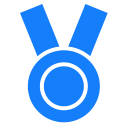
-


